Debian8+Nginx+MariaDB+PHP7环境搭建ownCloud云存储
这篇教程介绍Debian8+Nginx+MariaDB+PHP7环境搭建ownCloud云存储的步骤。ownCloud的安装过程和WordPress,Drupal等网站程序的安装过程很相似。我使用128MB内存的VPS,跑ownCloud绰绰有余。这篇教程假设你已经在Debian 8 VPS搭建了LNMP服务器环境。如果还不知道如何搭建LNMP,请看这篇文章。
Debian8 Jessie安装LNMP架构(Nginx, MariaDB, PHP7)
LNMP环境搭建好后,请继续往下阅读。
第1步:Debian 8 VPS安装ownCloud 9 Server
首先,用wget下载ownCloud的公钥。
wget -nv https://download.owncloud.org/download/repositories/stable/Debian_8.0/Release.key -O Release.key
使用apt-key将公钥导入Debian VPS。
sudo apt-key add - < Release.key
然后运行下面的命令添加ownCloud官方软件库。
sudo sh -c "echo 'deb http://download.owncloud.org/download/repositories/stable/Debian_8.0/ /' >> /etc/apt/sources.list.d/owncloud.list"
更新本地软件包索引并安装owncloud-files。
sudo apt-get update;sudo apt-get install owncloud-files
注意,ownCloud官方软件库里有两个软件包:owncloud和owncloud-files。前者除了安装ownCloud程序外,还会自动安装Apache2,MySQL和PHP5,而后者只会安装ownCloud本身。由于我们自己搭建了Nginx+MariaDB+PHP7环境,所以我们要安装owncloud-files,以避免自动安装Apache等程序。
安装完成后,ownCloud的程序文件存放在/var/www/owncloud目录下。
第2步:为ownCloud创建一个数据库和用户
登录MariaDB数据库服务器:
mysql -u root -p
创建owncloud数据库:
create database owncloud;
在localhost创建一人用户,并设置用户密码。
create user ownclouduser@localhost identified by 'password';赋予这个ownclouduser对owncloud数据库的所有操作权限。
grant all privileges on owncloud.* to ownclouduser@localhost identified by 'password';刷新权限后退出MariaDB数据库服务器。
flush privileges;
exit;
第3步:MariaDB启用二进制日志(binary log)
ownCloud要求数据库启用二进制日志。打开MariaDB的配置文件my.cnf。
sudo nano /etc/my.cnf
你的my.cnf文件也可能保存在/etc/mysql/my.cnf 。将下面三行文字添加到[mysqld]部分。
log-bin = /var/log/mysql/mariadb-bin
log-bin-index = /var/log/mysql/mariadb-bin.index
binlog_format = mixed
第一行表示启用二进制日志,第二行指定了二进制日志索引文件的名称,第三行指定二进制日志的格式为mixed。二进制日志的格式必须为mixed,否则之后ownCloud创建数据表时会出错。
保存文件后,重新加载MariaDB的配置文件。
sudo service mysql reload 或 sudo systemctl reload mysql
第4步:向Let’s Encrypt申请一个免费的SSL证书
由于我们要访问ownCloud网页管理界面创建管理员用户并设置密码,所以为了安全我们要用HTTPS加密网页。(加密应该要成为互联网的标准。)
首先从github安装Let’s Encrypt的客户端。
sudo apt-get install git
git clone https://github.com/letsencrypt/letsencrypt
cd进入letsencrypt目录。
cd letsencrypt/
停止Nginx进程。
sudo service nginx stop 或 sudo systemctl stop nginx
用下面的命令为你的域名申请一个免费的SSL证书。
./letsencrypt-auto certonly --standalone --email <your-email-address> --agree-tos -d owncloud.your-domain.com
红色部分需要你替换成自己的邮箱地址和域名。在运行这条命令之前,你需要在DNS里将你的域名A记录设置成服务器的IP。命令中的certonly表示只申请SSL证书,而不安装(配置)证书。因为Let’s Encrypt还不支持对Nginx自动安装SSL证书,需要我们手动安装SSL证书。
你的SSL证书会保存在/etc/letsencrypt/live/<你的域名>目录下.
第5步:为ownCloud创建一个Nginx配置文件
sudo nano /etc/nginx/conf.d/owncloud.conf
在文件中添加如下配置,红色文字需要你替换成自己的域名.
upstream php-handler
#server 127.0.0.1:9000;
server unix:/run/php/php7.0-fpm.sock;
server
listen 80;
server_name owncloud.your-domain.com;
# enforce https
return 301 https://$server_name$request_uri;
server {
listen 443 ssl http2;
server_name owncloud.your-domain.com;
ssl_certificate /etc/letsencrypt/live/owncloud.your-domain.com/fullchain.pem;
ssl_certificate_key /etc/letsencrypt/live/owncloud.your-domain.com/privkey.pem;
# Add headers to serve security related headers
add_header Strict-Transport-Security "max-age=15768000; includeSubDomains; preload;";
add_header X-Content-Type-Options nosniff;
add_header X-Frame-Options "SAMEORIGIN";
add_header X-XSS-Protection "1; mode=block";
add_header X-Robots-Tag none;
# Path to the root of your installation
root /var/www/owncloud/;
# set max upload size
client_max_body_size 10G;
fastcgi_buffers 64 4K;
# Disable gzip to avoid the removal of the ETag header
gzip off;
# Uncomment if your server is build with the ngx_pagespeed module
# This module is currently not supported.
#pagespeed off;
index index.php;
error_page 403 /core/templates/403.php;
error_page 404 /core/templates/404.php;
rewrite ^/.well-known/carddav /remote.php/carddav/ permanent;
rewrite ^/.well-known/caldav /remote.php/caldav/ permanent;
# The following 2 rules are only needed for the user_webfinger app.
# Uncomment it if you're planning to use this app.
#rewrite ^/.well-known/host-meta /public.php?service=host-meta last;
#rewrite ^/.well-known/host-meta.json /public.php?service=host-meta-json last;
location = /robots.txt
allow all;
log_not_found off;
access_log off;
location ~ ^/(build|tests|config|lib|3rdparty|templates|data)/
deny all;
location ~ ^/(?:\.|autotest|occ|issue|indie|db_|console)
deny all;
location /
rewrite ^/remote/(.*) /remote.php last;
rewrite ^(/core/doc/[^\/]+/)$ $1/index.html;
try_files $uri $uri/ =404;
location ~ \.php(?:$|/)
fastcgi_split_path_info ^(.+\.php)(/.+)$;
include fastcgi_params;
fastcgi_param SCRIPT_FILENAME $document_root$fastcgi_script_name;
fastcgi_param PATH_INFO $fastcgi_path_info;
fastcgi_param HTTPS on;
fastcgi_param modHeadersAvailable true; #Avoid sending the security headers twice
fastcgi_pass php-handler;
fastcgi_intercept_errors on;
# Adding the cache control header for js and css files
# Make sure it is BELOW the location ~ \.php(?:$|/) gif
以上配置是假设你的php-fpm和Nginx使用Unix socket互相通信.如果你的php-fpm和Nginx使用TCP 127.0.0.1:9000通信,你需要在修改最前面的upstream设置.在这个配置文件中我也启用了http/2.
重新启动Nginx.
sudo service nginx restart or sudo systemctl restart nginx
第6步:数据库连接
在浏览器地址栏输入你的域名:
owncloud.your-domain.com
你需要设置一个管理员账号,输入之前创建的owncloud数据库,数据库用户名和密码,将ownCloud与MariaDB数据库服务器连接.
经过上面的步骤,ownCloud就安装好了!现在你可以进入网页管理界面,拥有自己的ownCloud私人云存储了.
Debian8+Nginx+MariaDB+PHP7环境搭建ownCloud云存储
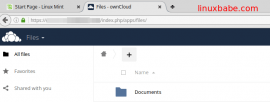
Comments
Post a Comment